Custom domains allow you to host your forms on your own domain name. Instead of sharing forms with URLs like fomr.io/s/ZwIAtJqDH6, custom domains let you use URLs like forms.yourcompany.com/contact-us or survey.yourbrand.com/feedback.
This provides a more professional appearance and helps maintain brand consistency across your digital presence.
Domain Options
Section titled “Domain Options”Fomr offers two types of custom domain setups.
Custom Domain
Section titled “Custom Domain”Use your own domain, like forms.yourcompany.com.
- Complete control over the domain name
- Professional appearance
- Full brand consistency
Fomr Subdomain
Section titled “Fomr Subdomain”Use a subdomain provided by Fomr, like yourcompany.on.fomr.io.
- Easier setup process, go live in under 1 minute
- Still provides brand recognition
- Good alternative if you don’t own a domain
Setting Up Custom Domains
Section titled “Setting Up Custom Domains”Follow these steps to set up your custom domain in Fomr:
-
Go to Domains in your Fomr dashboard
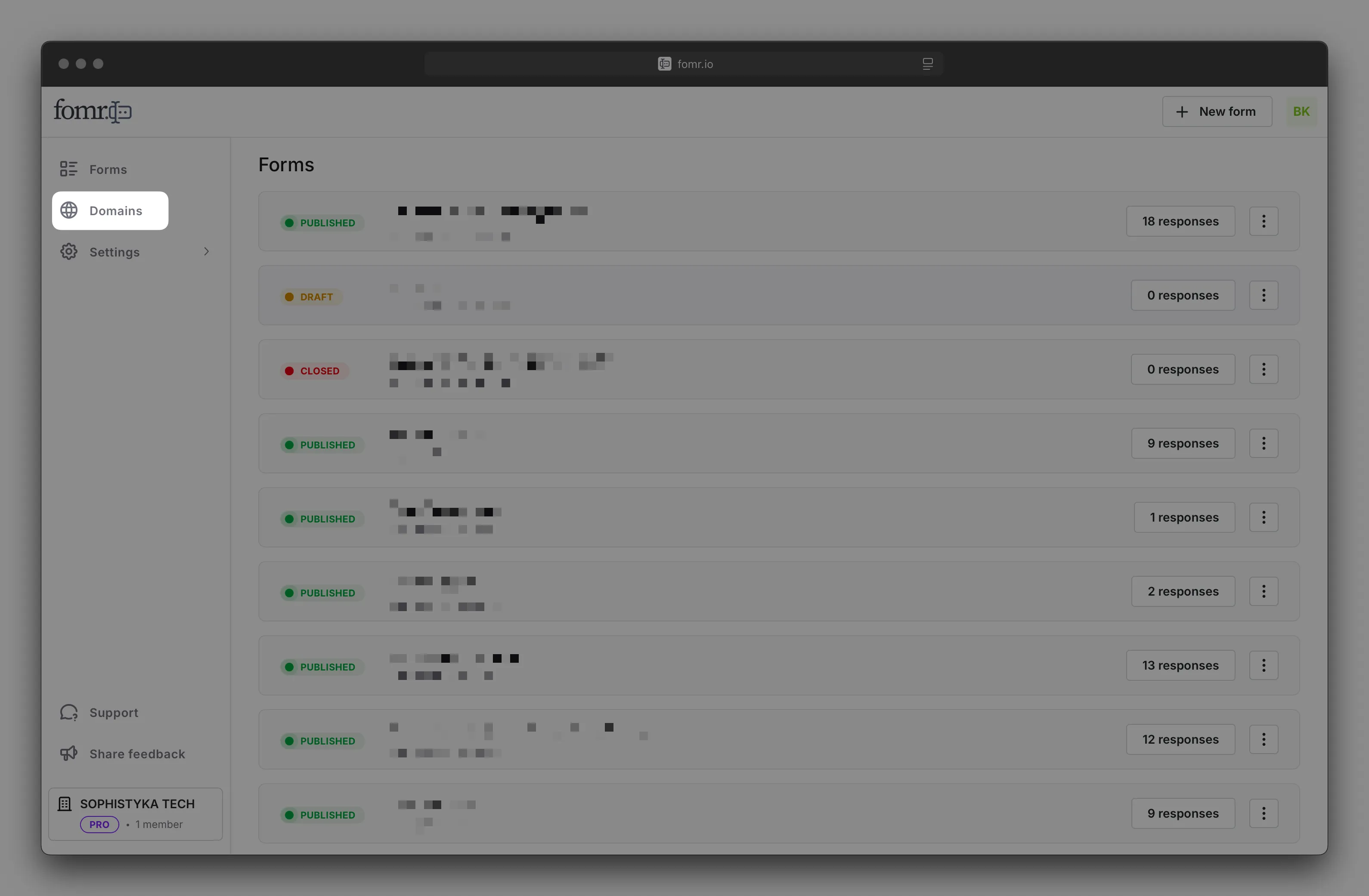
-
Click Add domain button
-
Select Custom domain and enter the domain name you want to use, for example:
forms.acme.com, then click Add domain to continue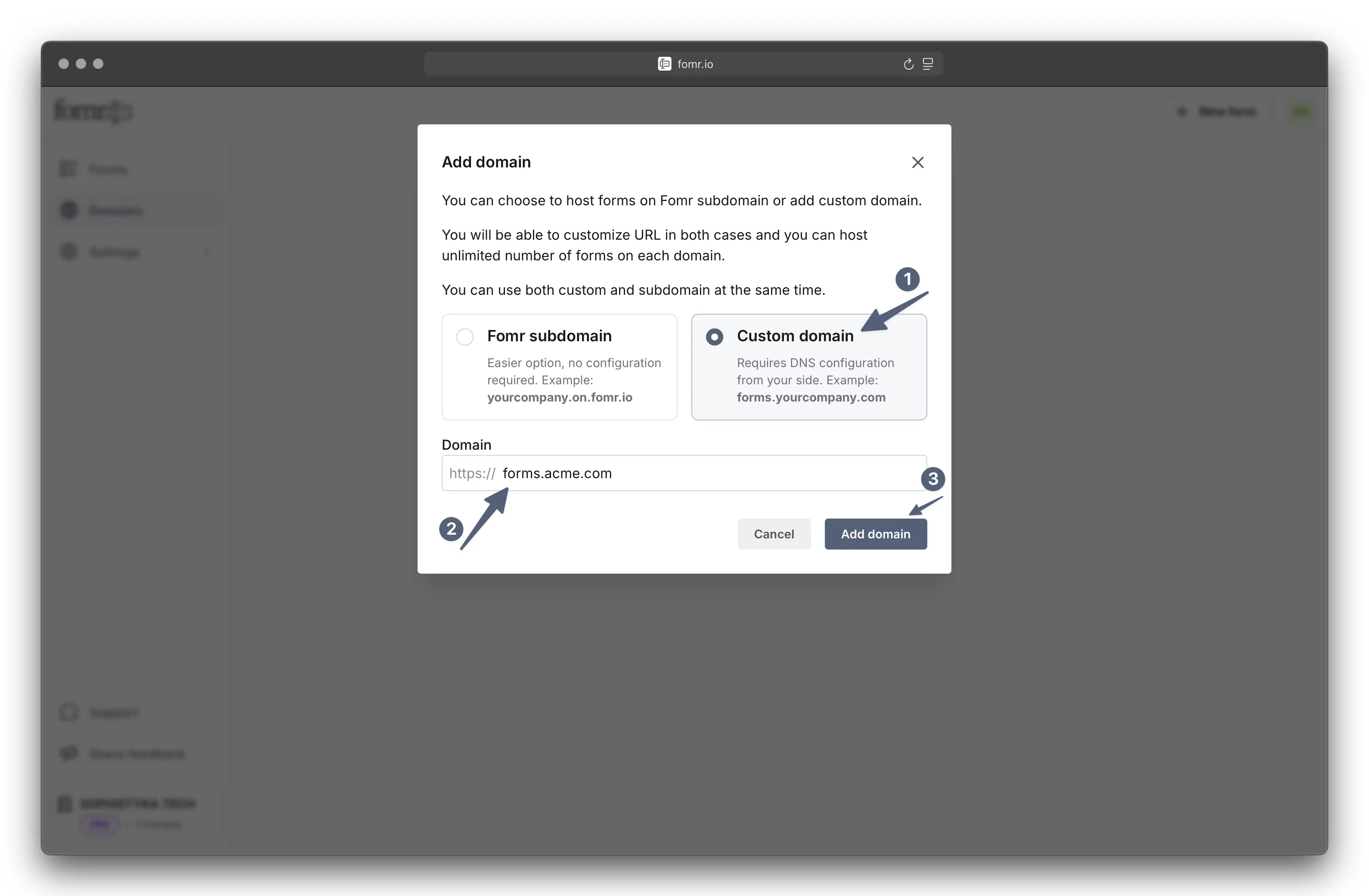
-
Open DNS records configuration instructions
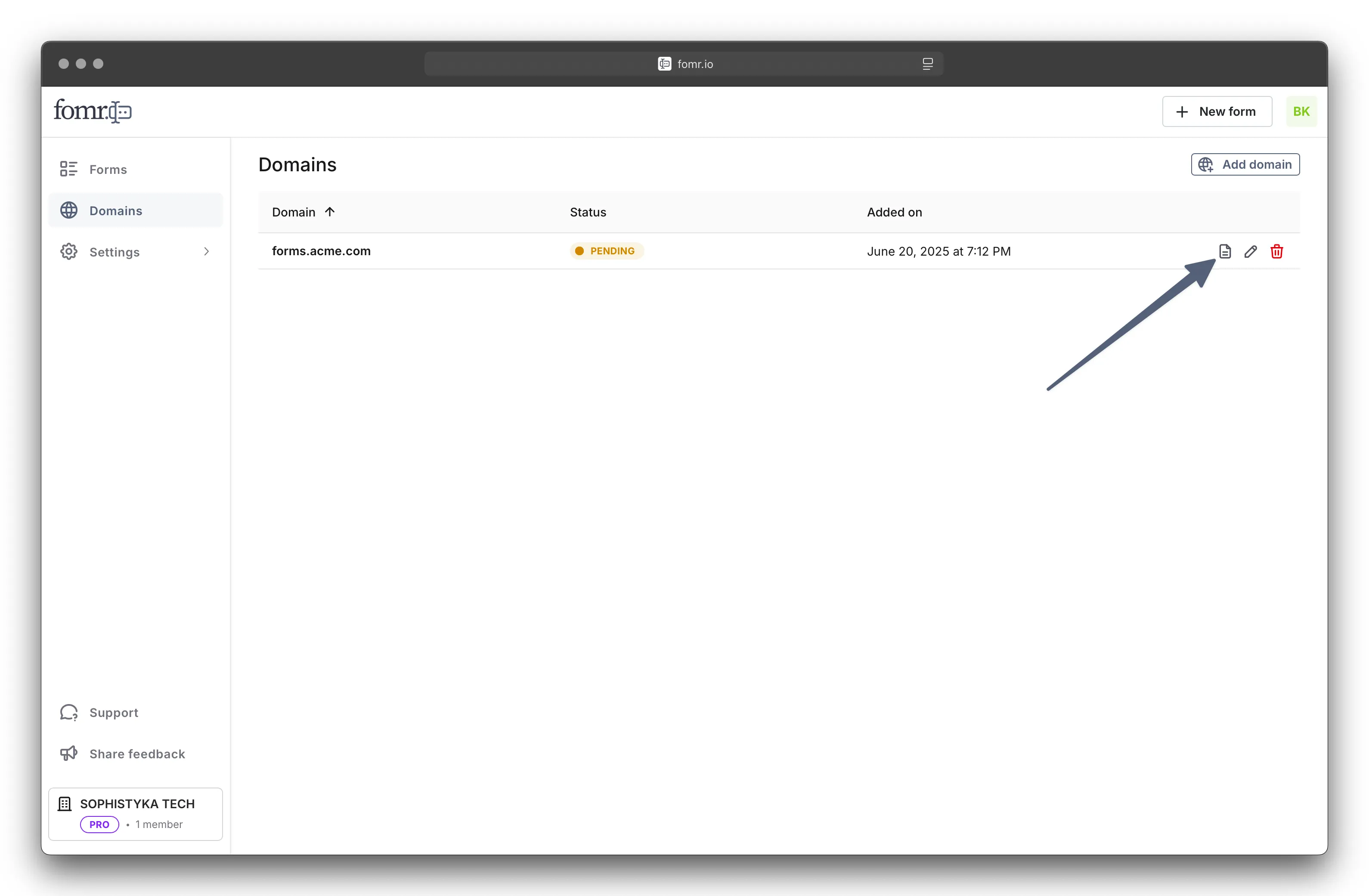
-
Follow the provided instructions to add the necessary DNS records through your domain registrar or DNS provider, read more in the DNS Configuration section below
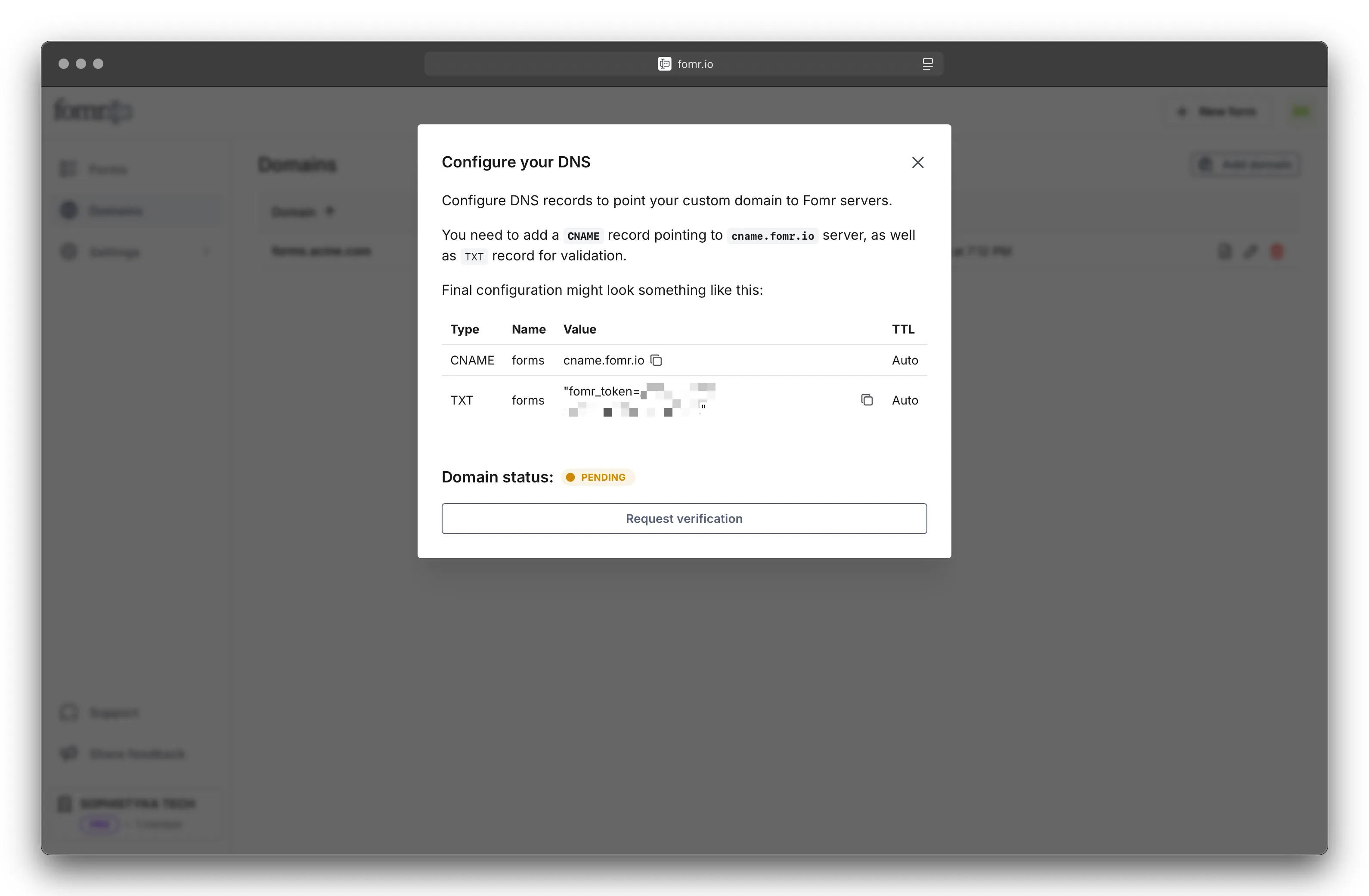
-
Fomr will try to automatically verify domain configuration, but you can manually verify domain ownership by clicking Verify domain after completing DNS configuration (this can take up to 48 hours)
-
Once verified, the domain status will change to “Verified” and you can start using it for your forms
DNS Configuration
Section titled “DNS Configuration”To set up your custom domain, you’ll need to add the following DNS records through your domain registrar or DNS provider:
CNAME Record
- Type:
CNAME - Name:
forms(or your chosen subdomain, likesurveyorclients) - Value:
cname.fomr.io - TTL:
Auto(or your provider’s default)
TXT Record (for verification)
- Type:
TXT - Name:
forms(or your chosen subdomain, likesurveyorclients) (must match the CNAME) - Value:
fomr-token=<VALUE_PROVIDED_BY_FOMR>(copy the exact value from your Fomr dashboard) - TTL:
Auto(or your provider’s default)
The exact values will be provided in your Fomr dashboard when you add the domain.
SSL Certificates
Section titled “SSL Certificates”Fomr automatically generates and manages SSL certificates for your custom domains using Let’s Encrypt. This ensures your forms are served securely over HTTPS without any additional configuration required.
Setting Up Fomr Subdomain
Section titled “Setting Up Fomr Subdomain”Setting up a Fomr subdomain is easy and quick. Follow these steps and start using your subdomain in under 1 minute:
-
Go to Domains in your Fomr dashboard
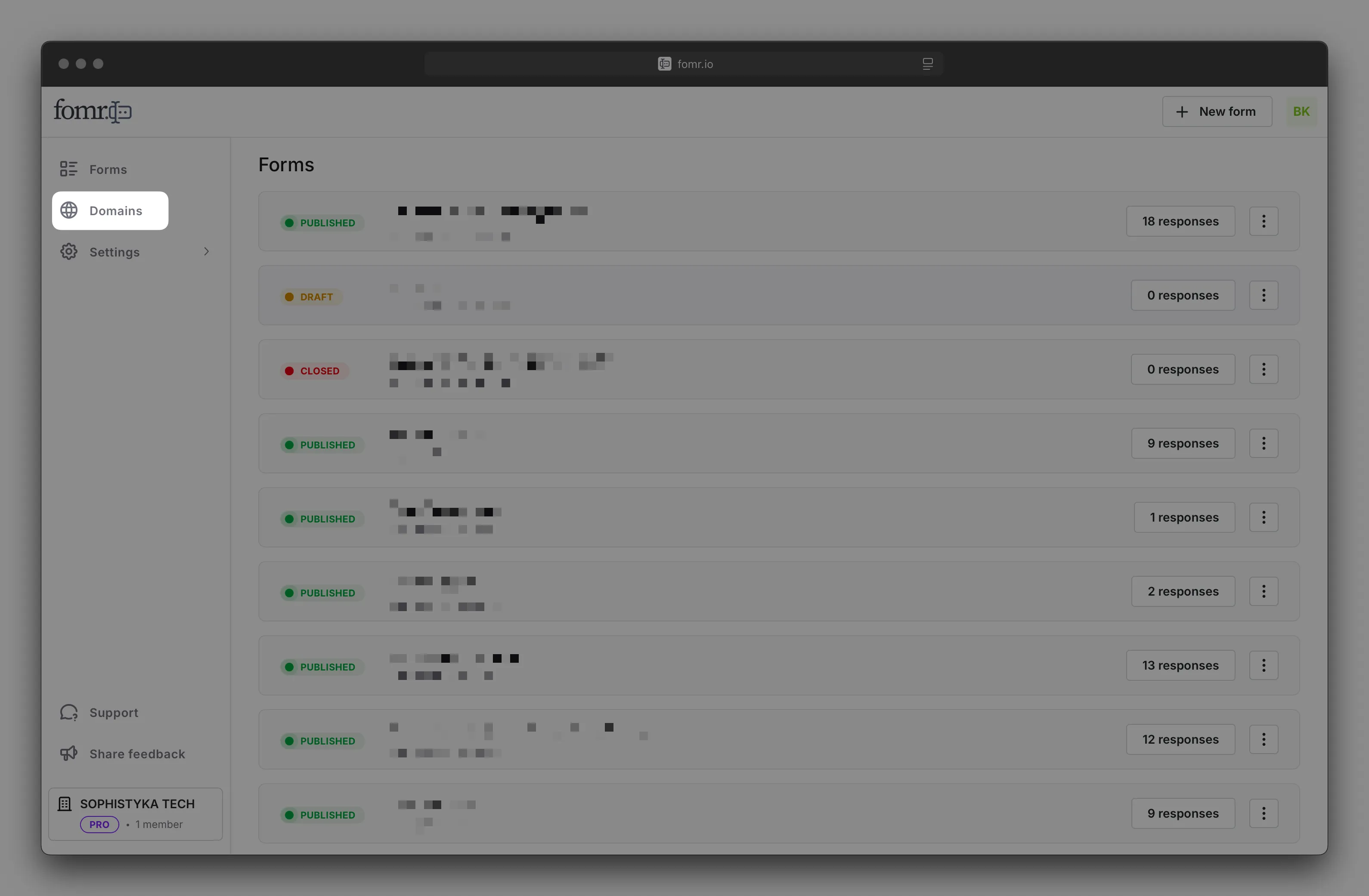
-
Click Add domain button
-
Select Fomr subdomain and enter the subdomain name you want to use, usually the name of your company, for example:
acme, then click Add domain to continue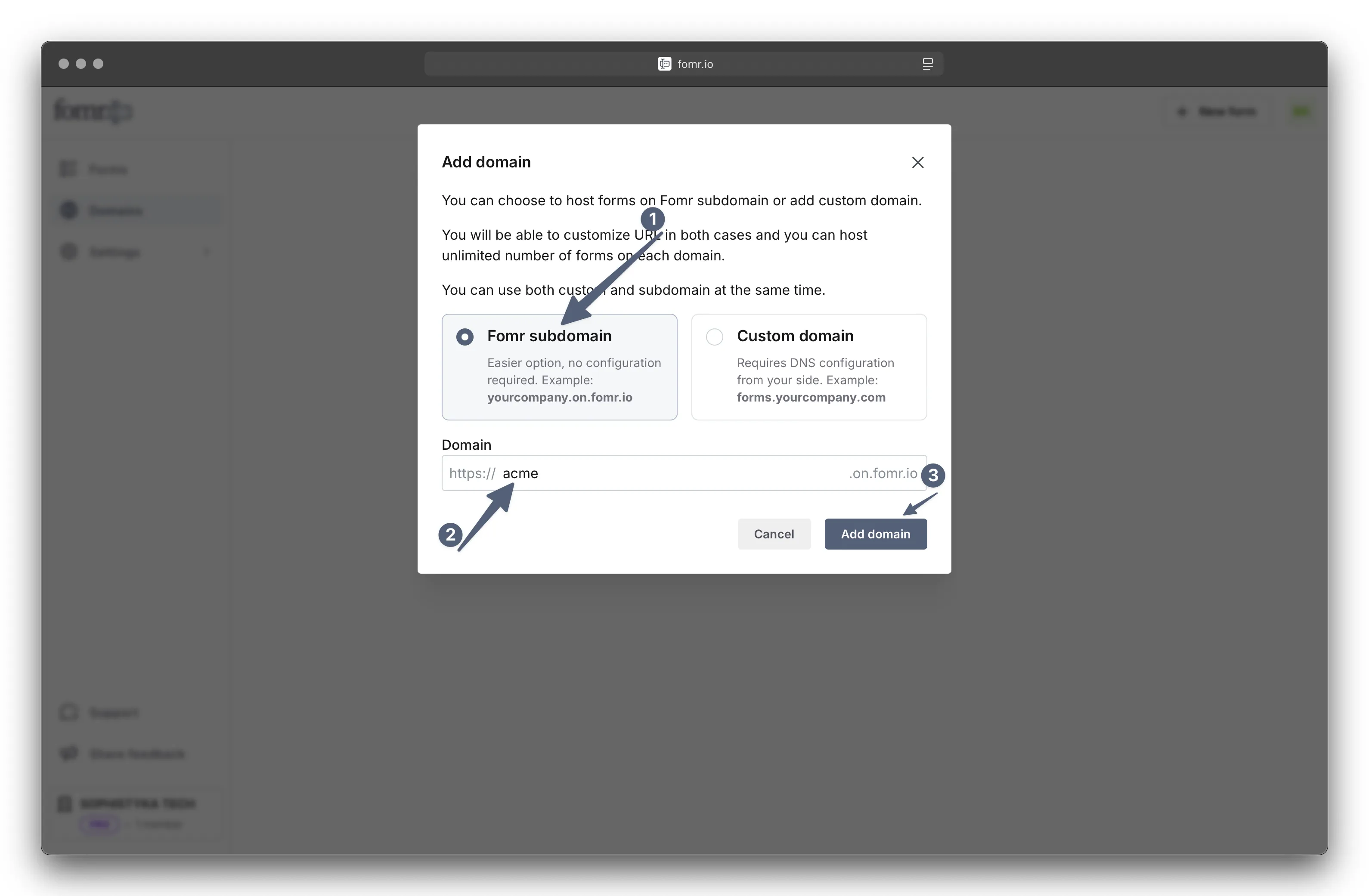
-
That’s it! Your Fomr subdomain is now set up and ready to use
Domain Status and Monitoring
Section titled “Domain Status and Monitoring”Monitor your custom domain status through the Fomr dashboard.
Domain status indicators:
- Pending: DNS verification in progress
- Verified: Domain is live and working
- Unverified: Configuration issue that needs attention
- Inactive: Domain is not currently active (e.g., downgraded from a paid plan)
Fomr continuously monitors your custom domains to ensure they’re working properly and will notify you of any issues.
Best Practices
Section titled “Best Practices”Choose descriptive subdomains. Use clear names like forms, surveys, or clients that immediately tell users what to expect.
Plan your URL structure. Think about how you’ll organize multiple forms before setting up your domain.
Test thoroughly. Always test your forms after domain setup to ensure everything works correctly.
Keep DNS records. Don’t delete the DNS records after setup - they’re required for ongoing operation.
Monitor status. Check your domain status periodically to ensure everything remains active. Reach out to support if you see any issues.
Troubleshooting
Section titled “Troubleshooting”Domain not verifying
Section titled “Domain not verifying”Check that DNS records are correctly configured and have had time to propagate (up to 48 hours for some providers).
No SSL certificate
Section titled “No SSL certificate”Ensure the CNAME record is pointing to cname.fomr.io and that your domain is accessible over the internet.
Forms not loading
Section titled “Forms not loading”If your forms are not loading on your custom domain, check the following:
- Ensure the CNAME and TXT records are correctly set up in your DNS settings.
- Verify that the domain status in your Fomr dashboard shows as “Verified”.
DNS propagation delays
Section titled “DNS propagation delays”Use online DNS checker tools to verify your records have propagated globally. Reach out to your DNS provider if you suspect issues with propagation.
Need Help?
Section titled “Need Help?”For additional help with custom domains, check our FAQ section or contact our support team. We can assist with DNS configuration questions and troubleshooting domain setup issues.