Getting started with Fomr is simple. Our drag-and-drop editor makes it easy to build powerful online forms without any technical knowledge.
Creating a new form
Section titled “Creating a new form”Click on the New form button in the top right corner of the dashboard.

When you create a new form, you’ll see an empty canvas with the message “Start by dragging a component here”.

Adding form components
Section titled “Adding form components”To add elements to your form, simply drag components from the left sidebar onto the canvas.
Try adding a Short answer component to the form, like this:
Customizing form components
Section titled “Customizing form components”To customize a component, click on it to select it. This will open the settings sidebar on the right side of the screen, as well as highlight the component on the canvas.
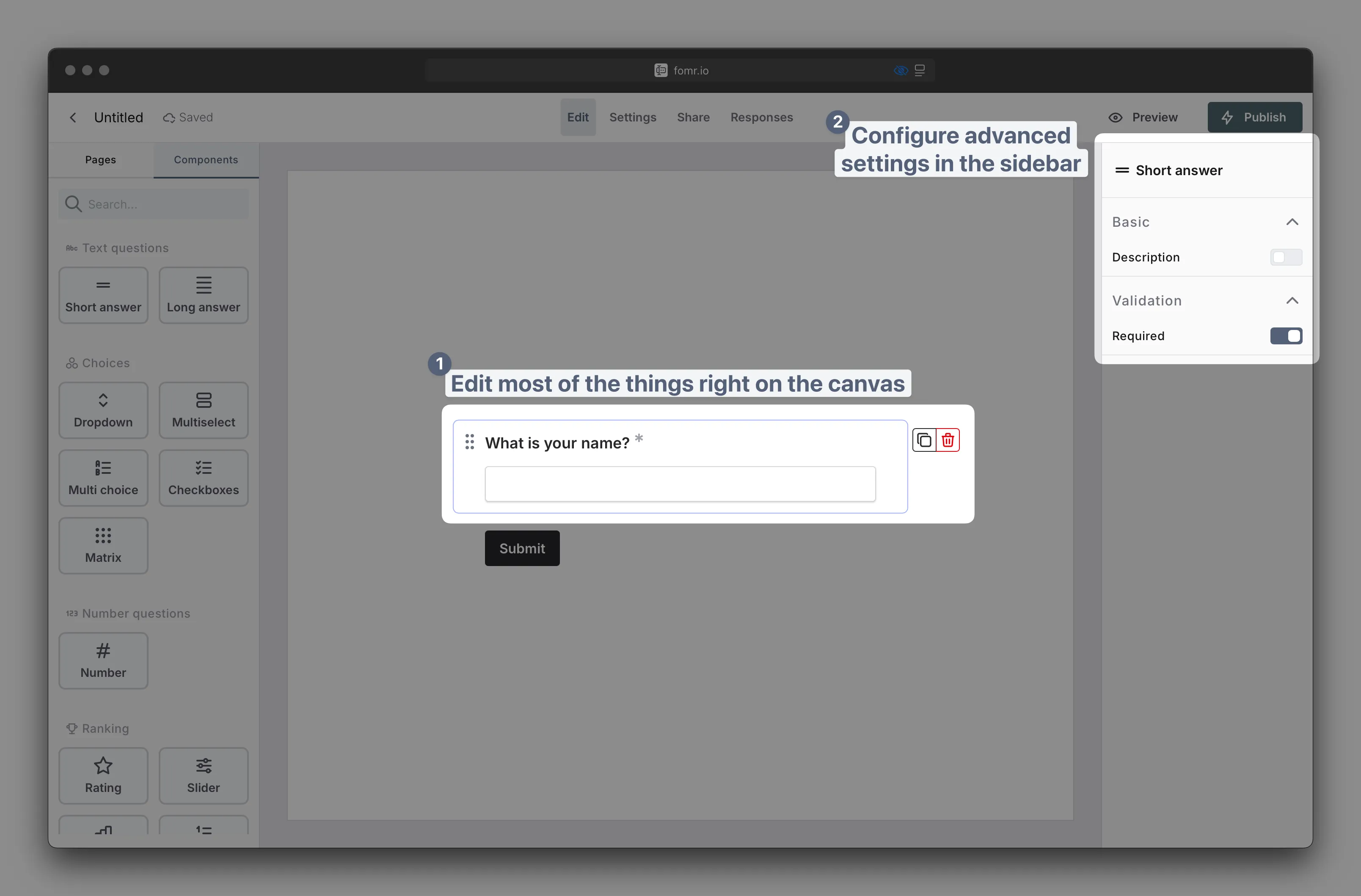
Customize component on the canvas
Section titled “Customize component on the canvas”Most of the time you can customize components directly on the canvas. This allows you to edit questions, descriptions, placeholders, and many other things in place, right where your eyes are.
Advanced component customization
Section titled “Advanced component customization”When you select any component on the canvas, the right panel shows all available customization options.
Things you can customize in both canvas and settings sidebar vary by component. For example:
- Choice components let you add, remove, and reorder options
- Number components allow setting minimum and maximum values
- Email or phone number components include built-in validation and formatting options
- …and so on
Form preview and testing
Section titled “Form preview and testing”Use the Preview button in the top toolbar to test your form before publishing. This shows exactly how users will see and interact with your form.
Publishing form
Section titled “Publishing form”Once you’re satisfied with your form, click the Publish button in the top right corner. This will make your form live and accessible to users.
Tips for creating better forms
Section titled “Tips for creating better forms”- Keep forms concise and focused on what matters for your use case
- Use clear, descriptive labels, descriptions and placeholders in all components
- Group related questions together on the same page
- Test your form thoroughly before sharing with others
- Ask yourself - “Would I fill out this form myself?” - if not, consider simplifying it
Next steps
Section titled “Next steps”Once you’ve built and published your form, you can:
- Customize the design and branding
- Configure response handling and notifications
- Share form with your audience
- …and much more!
Now, let’s see what happens when users submit their responses.