Once your form is published, you need to share it with your audience to start collecting responses. Fomr provides powerful tools to view, manage, and analyze the data you receive.
Sharing your form
Section titled “Sharing your form”Before you can collect responses, you need to share your form with your audience. The most common way is through the direct form link.
-
In the form editor, click the “Share” button in the top toolbar
-
Copy the form link:
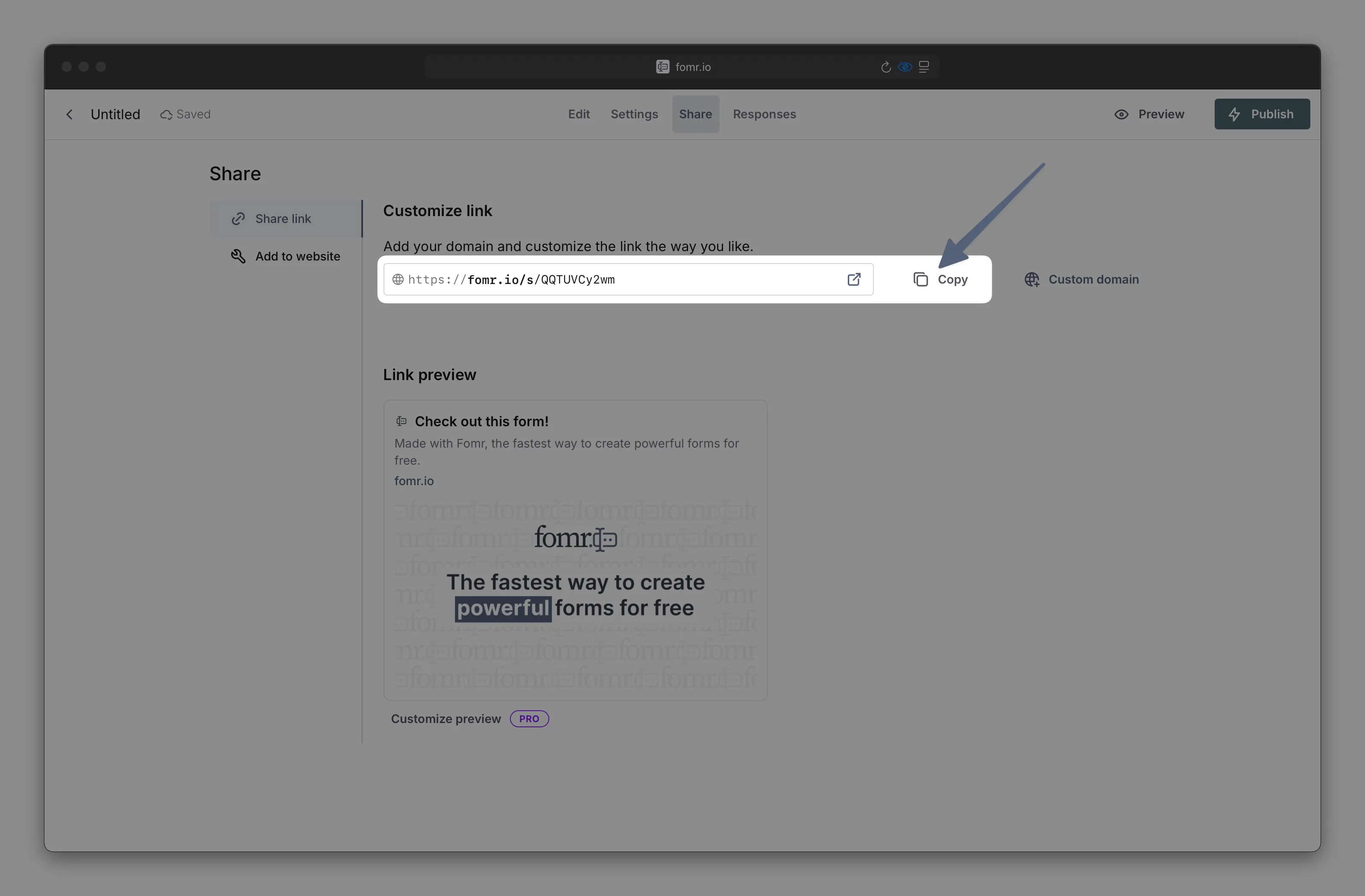
-
Share this link with your audience.
Viewing responses
Section titled “Viewing responses”After users submit your form, you can access all responses from the form dashboard.
-
In the form editor, click on the “Responses” tab:
-
View responses in a clean, organized table format:
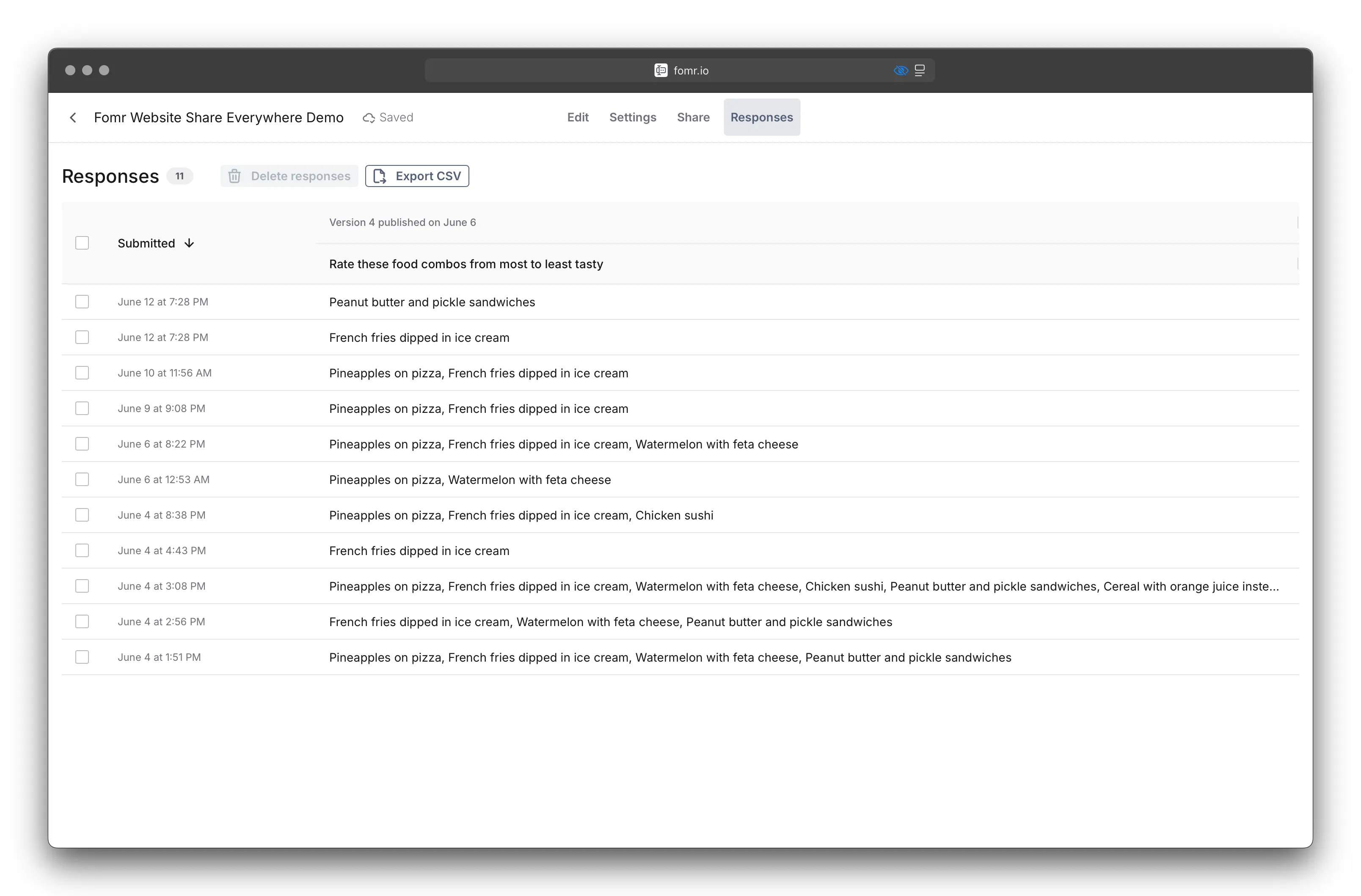
Managing responses
Section titled “Managing responses”Bulk actions
Section titled “Bulk actions”Select multiple responses to perform bulk actions, such as:
- Delete multiple responses at once
Exporting response data
Section titled “Exporting response data”Export your form responses in multiple formats for further analysis.
-
Click the “Export CSV” button in the responses tab
-
Download will start automatically
Troubleshooting
Section titled “Troubleshooting”No responses showing up
Section titled “No responses showing up”- Verify your form is published and accessible
- Check if the form URL is working correctly
- Ensure there are no validation errors preventing submissions
Missing response data
Section titled “Missing response data”- Check if all form fields are properly configured
- Verify required fields are not blocking submissions
- Review form logic and conditional visibility settings
Next steps
Section titled “Next steps”Now that you know how to collect and manage responses, you have all the fundamentals to build powerful forms with Fomr. The platform offers many more advanced features like conditional logic, custom styling, integrations, and automation workflows.
Take some time to explore the form editor and experiment with different components and settings. The best way to learn is by building - so don’t hesitate to create test forms and try out new features. Every successful form starts with understanding your audience’s needs and iterating based on the responses you collect.
Have fun!